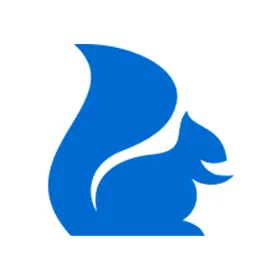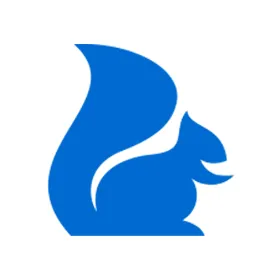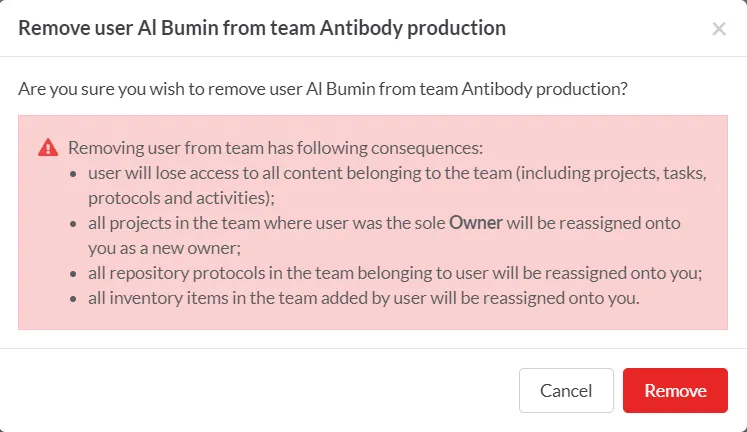In order to free up a license seat in SciNote, you have to lock a user account of the person that left your lab under the Members tab in Settings.
If you are a SciNote Premium user, your plan includes user management, meaning you can add or remove members from your organization and team(s).
To lock (deactivate) a user account you need to:
1.
be an Organization administrator
2.
Click Settings in the main menu on the left
3.
Open Members tab in the navigation bar
4.
Find the user you want to lock by using the Filter option on the right (above the members list)
5.
Click the cogwheel under the Actions column and select Lock account from the drop-down menu
By locking an account, you prevent the member to log into your Premium SciNote instance. The action Lock account is reversible. If you, later on, choose to activate the account, the user will be able to log in again.
If you wish to reassign the data of the locked user onto you, you need to:
1.
Navigate to a team from which you wish to inherit the content permissions of that member by clicking Settings>Teams>selecting the team from the list
2.
Be that Team's administrator
3.
Find the user you want to remove by using the Filter option on the right (above the team member list)
4.
Click the cogwheel under the Actions column and select Remove from the drop-down menu
5.
A pop-up will appear (see below), where you confirm your decision by clicking Remove.
If you choose to re-add the removed person to the team, the data will not be reassigned back onto them, meaning that this action is irreversible.
If someone permanently left and will not be using your Premium SciNote anymore, you might want to first remove them from the team(s) they were in to reassign their data onto you (you need to have the role of a Team Administrator to do this), and then lock their account to disable their access to SciNote (you need to have the role of Organization Administrator to do this).