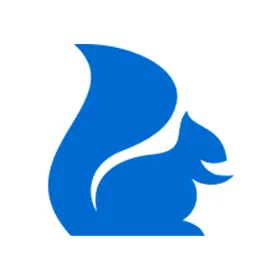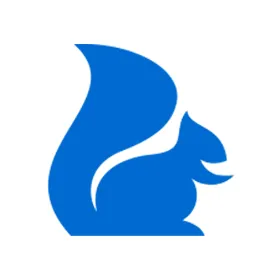To learn more about SciNote's organizational levels and the Organization administrator role, please watch our video tutorials.
Premium users can collaborate and invite others to work with them in teams inside their SciNote organization.
To invite people to SciNote:
1.
You have to be an Organization administrator
2.
Navigate to Settings>Members
3.
Click on the button Invite members
4.
Type in the email address of the person you’d like to invite into your SciNote Premium and press Enter.To invite several people at once, type several email addresses into the field, confirming each one by pressing the Enter key.
Remember to press Enter here. Otherwise the next step will not work.
5.
Type in the team name or select the team you would like to add the member to from the drop down. You may select more than one team.
6.
Select their user role from the drop down.
7.
When you are done, click Invite Members
People you have just invited will receive an email with a link to activate their account which will take them to SciNote. For future logins, they will have to log into their premium domain; we recommend you and your users bookmark your SciNote Premium domain.
Please keep in mind that the invitation link expires after 7 days. If the invited members do not activate their accounts in 7 days, you need to invite them to SciNote again. When an invited member has activated their account, the Pending status will change to Active.
While the status of an invited member is Pending, you can still delete that member from your members' list. Please note that it is possible to re-invite them later on. Once they have activated their account, you cannot delete them from the list due to data traceability reasons (however, you can choose to lock their account - you can read more about this here).
The number of licenses you purchased with your SciNote Premium indicates how many active accounts you can have in your organization (please see the screenshot below).
After you invite your colleagues into SciNote, we recommend you set another member of your SciNote organization as the 2nd Organization administrator.
This is completely optional, however, we suggest your organization has at least two organization administrators so that if the first organization admin is unavailable, there is still someone that has all the permissions in SciNote.
Please see the screenshot below showing how to set another member as an organization administrator.
To learn more about how to invite and manage organization members in SciNote watch our video below.
If you have any additional questions, please, do not hesitate to contact us at support@scinote.net . For more information about the Premium plans, please request a quote